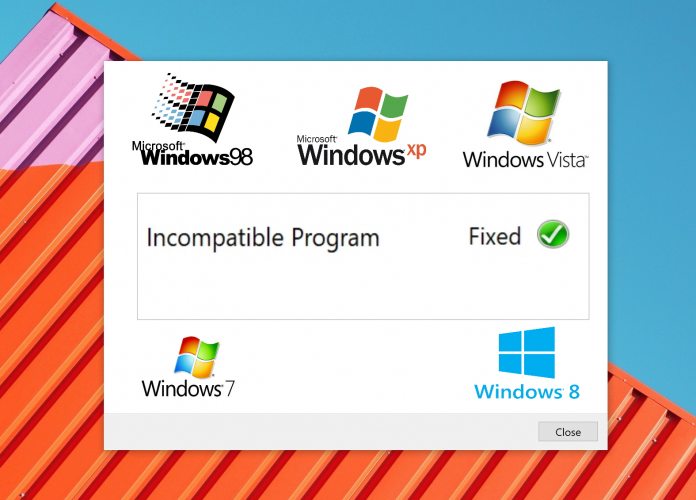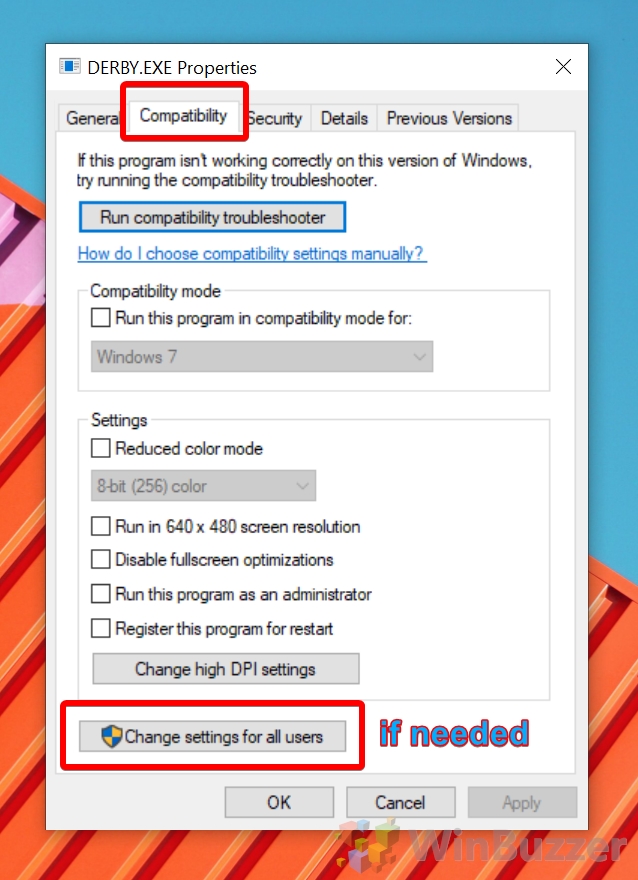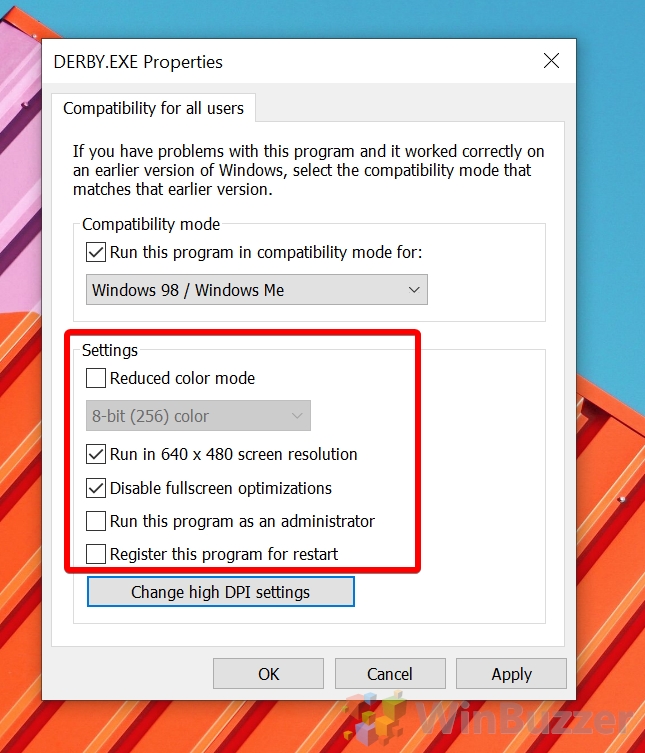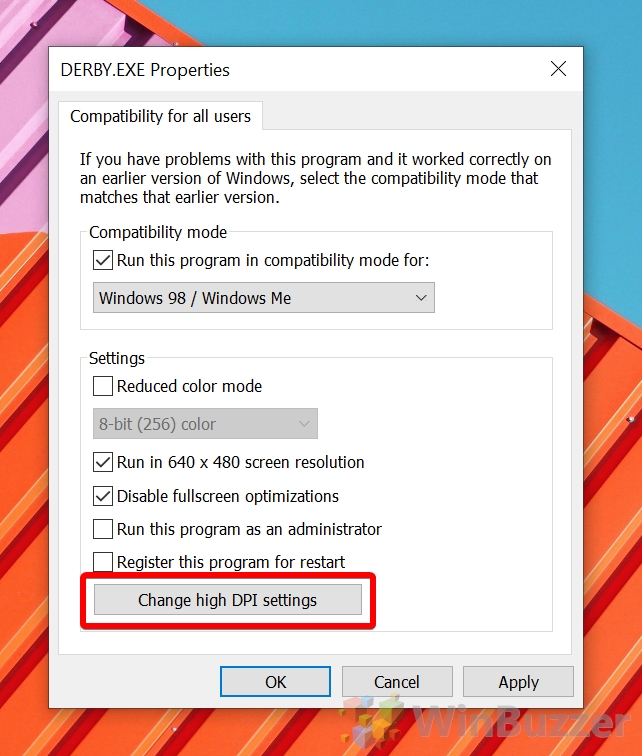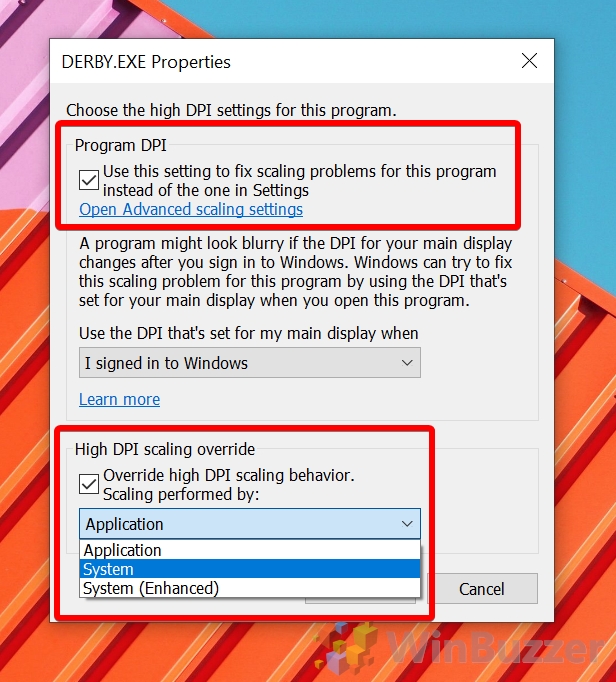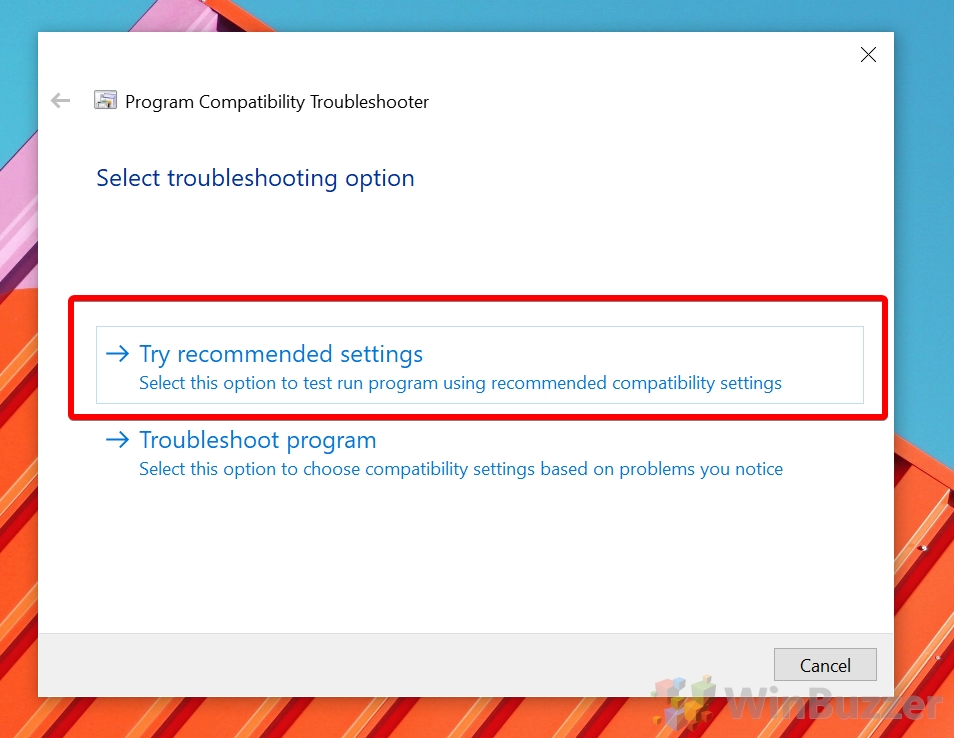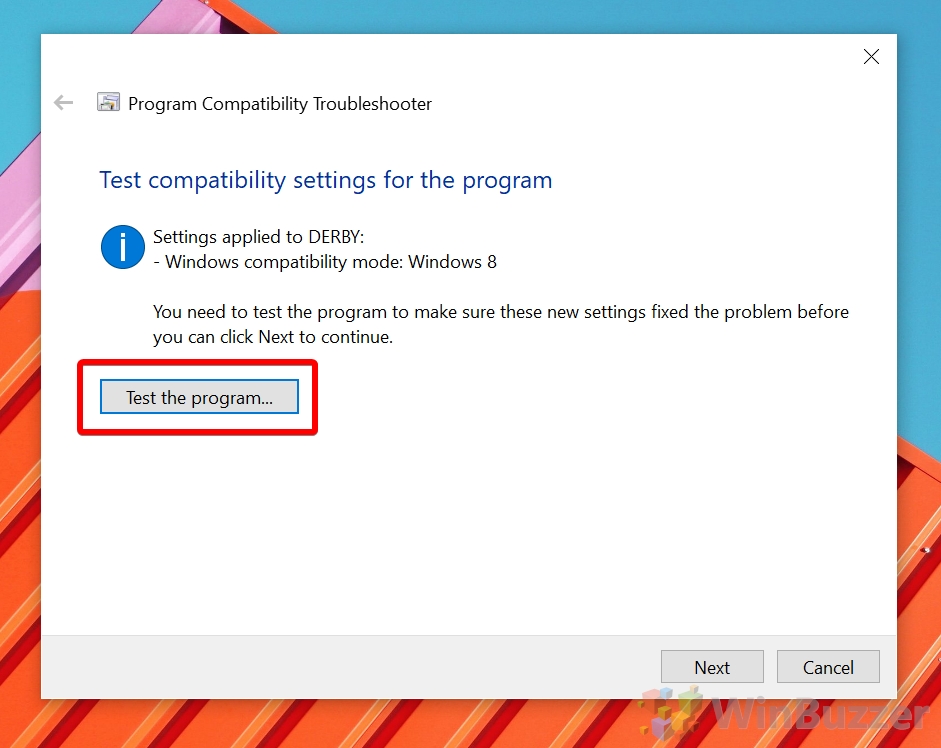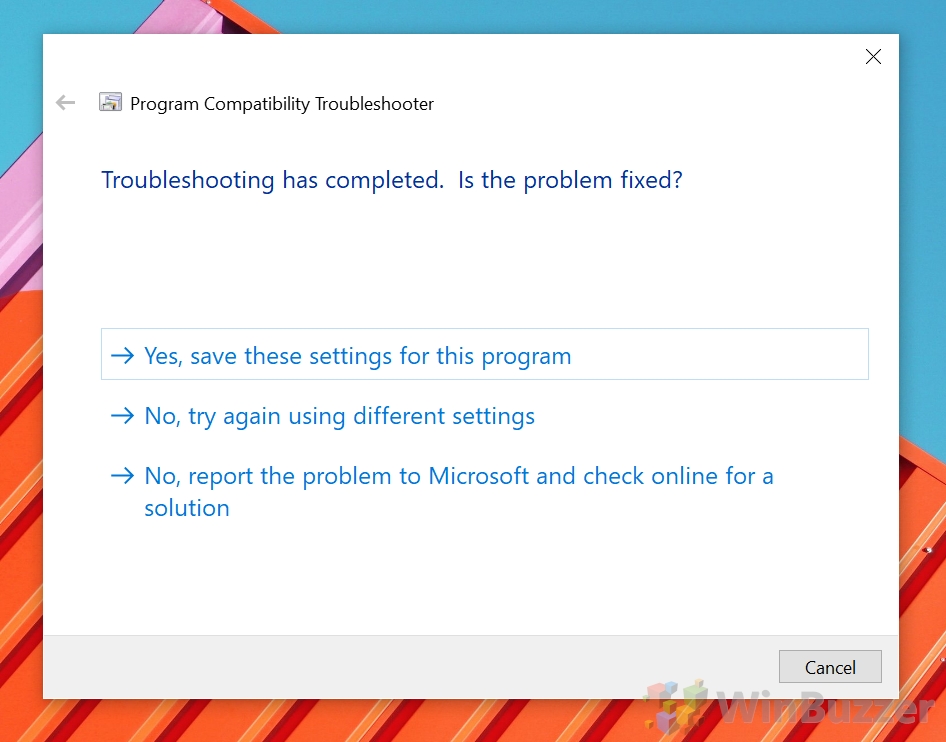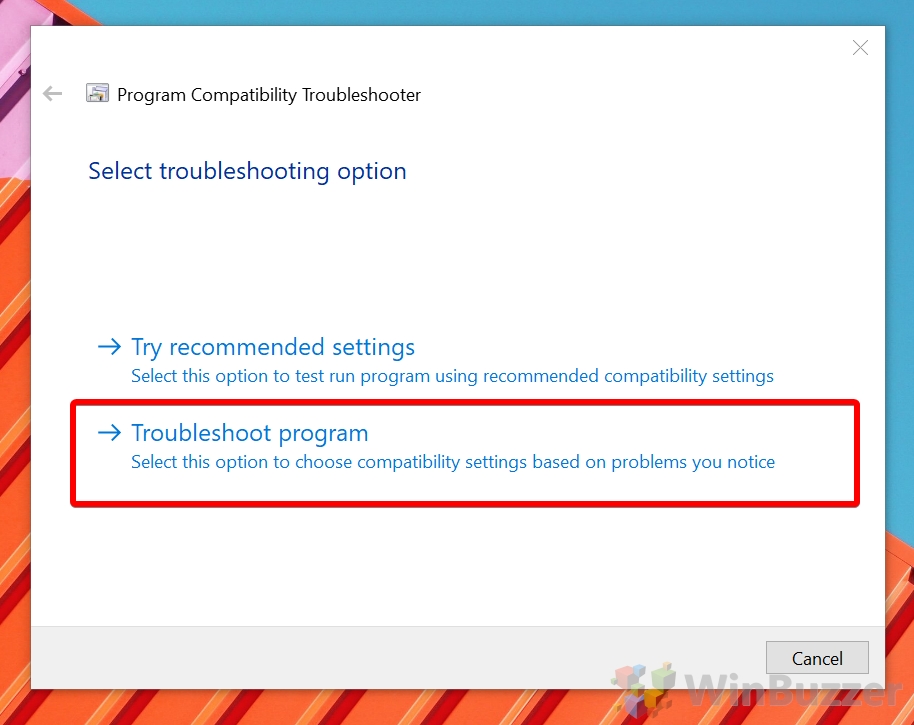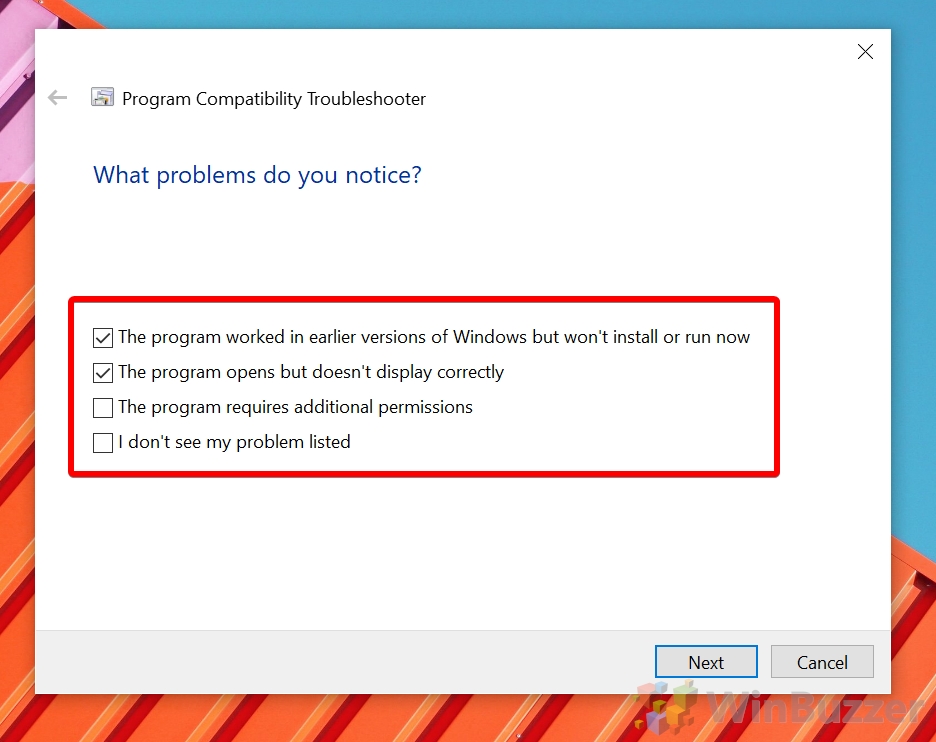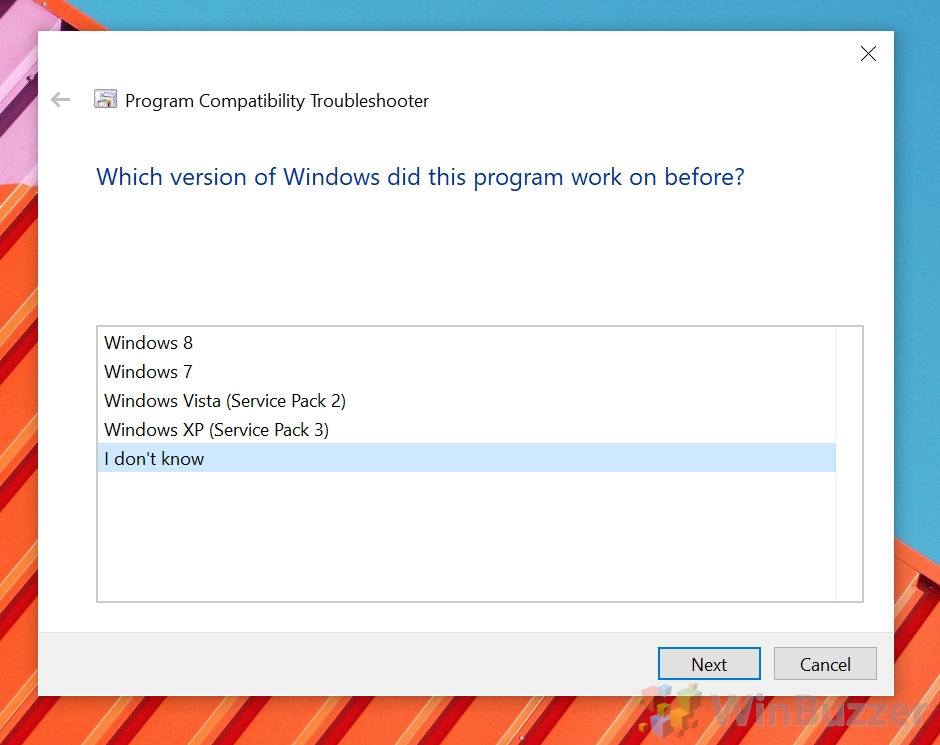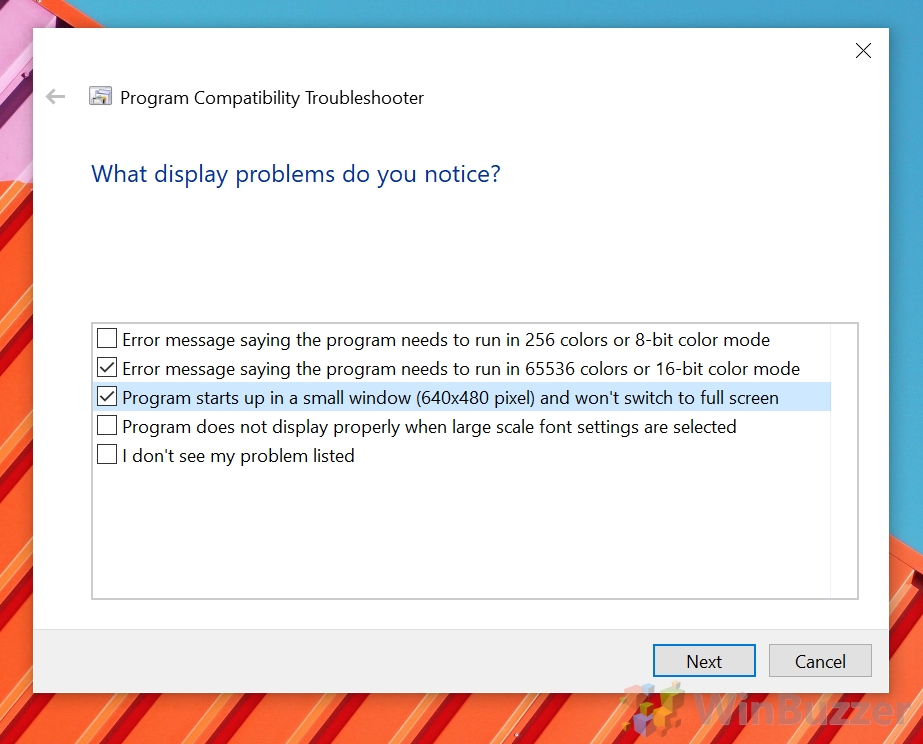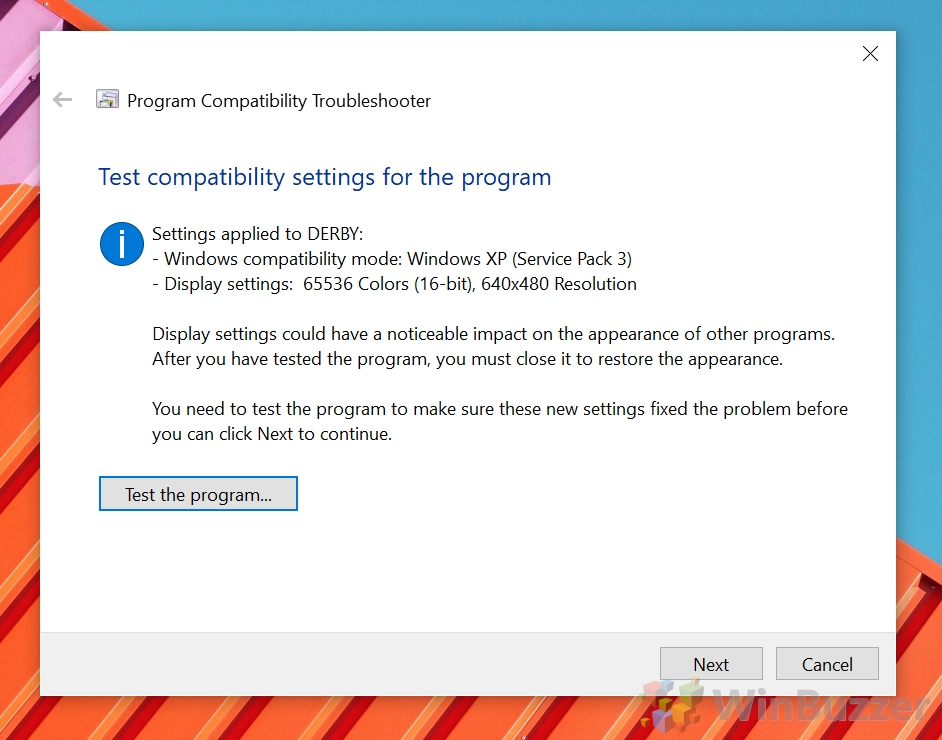1 How to Activate Windows 10 Compatibility Mode: Manually Change Settings via App Properties2 How To Change Compatibility Settings Automatically via the Windows 10 Compatibility Troubleshooter
What is compatibility mode Windows 10? When you run XP programs on Windows 10, you may find that they don’t work, have poor performance, or exhibit other issues. The same might even apply to applications which were originally designed for Windows Vista, Windows 7, Windows 8 or even Windows 95 or Windows 98. To mitigate these problems, you can use compatibility mode, which changes certain settings to match older systems and tricks the application into thinking it’s running on the OS it was designed for. The tool essentially lies to your program to get it to function as usual. This isn’t always successful – there are a lot of factors that can hamper legacy software, from out of support drivers to old redistributables that aren’t installed on the system. Then you might want to set up a virtual machine with Windows XP, Windows 7, any other specific Windows version of the past, or even just with MS-DOS. In many cases, though, Windows compatibility mode can be a big help. Today we’re going to show you how to change compatibility mode settings for a specific app, via its properties or the compatibility troubleshooter.
How to Activate Windows 10 Compatibility Mode: Manually Change Settings via App Properties
How To Change Compatibility Settings Automatically via the Windows 10 Compatibility Troubleshooter